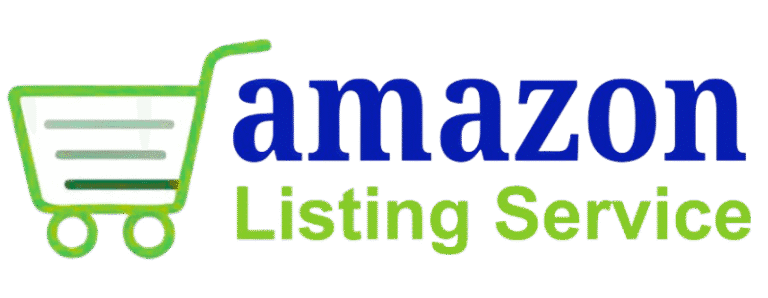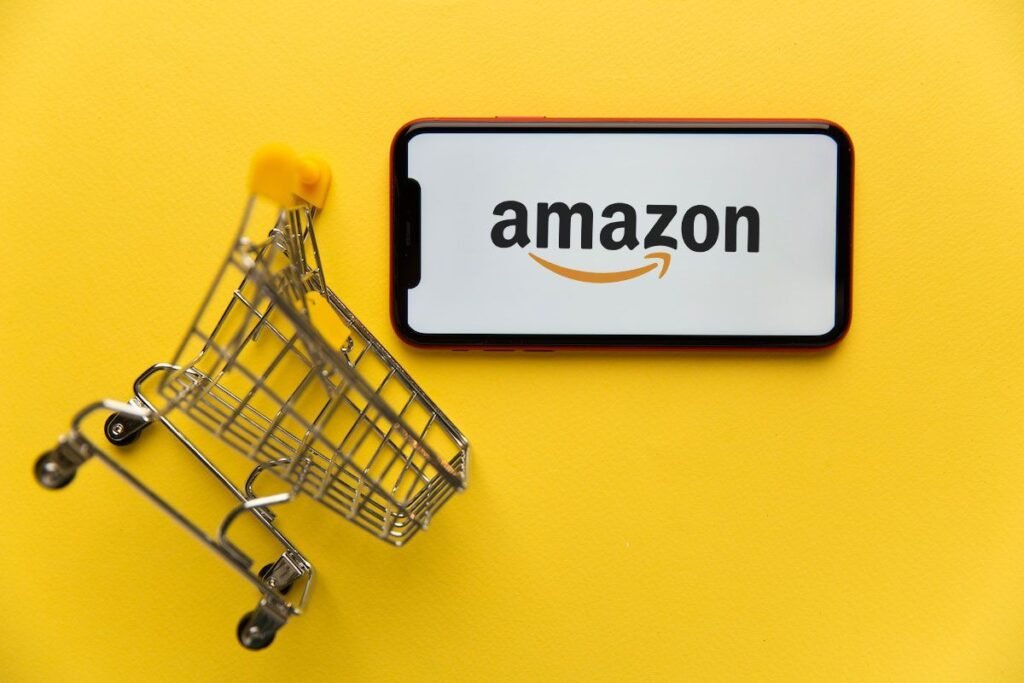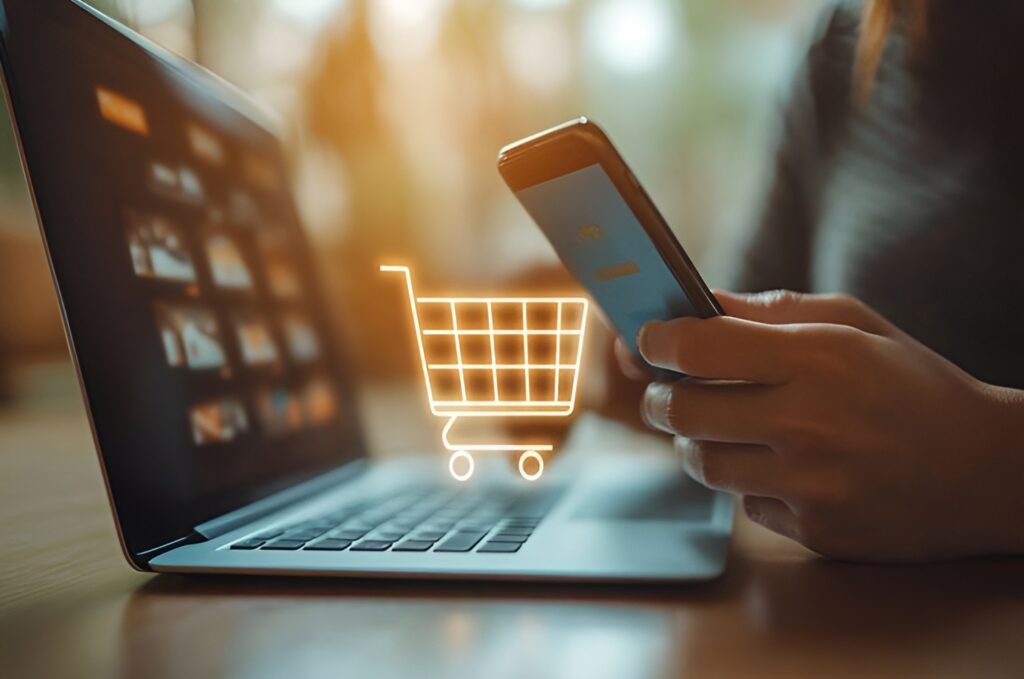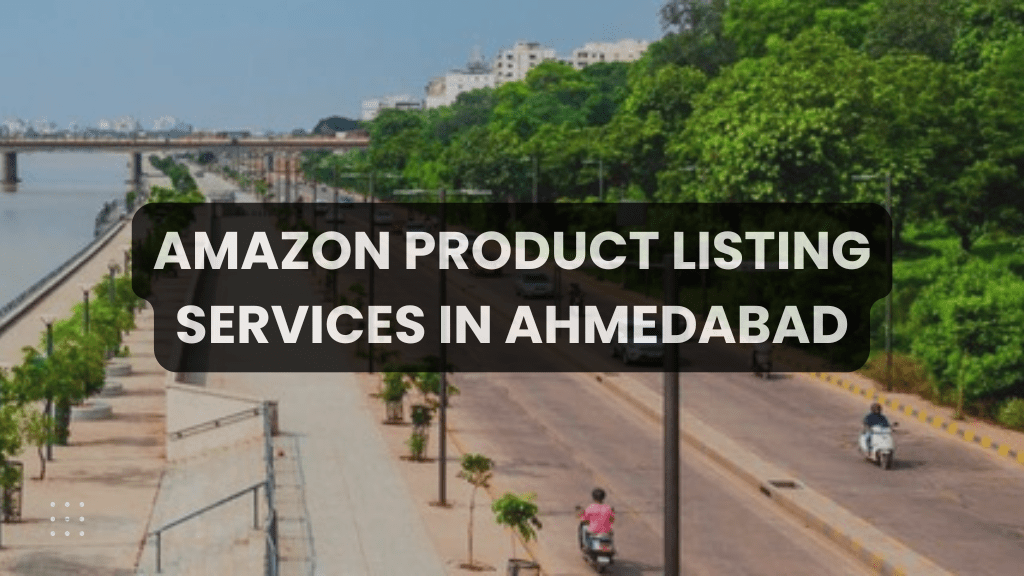How to Remove Background from an image using free tools ?
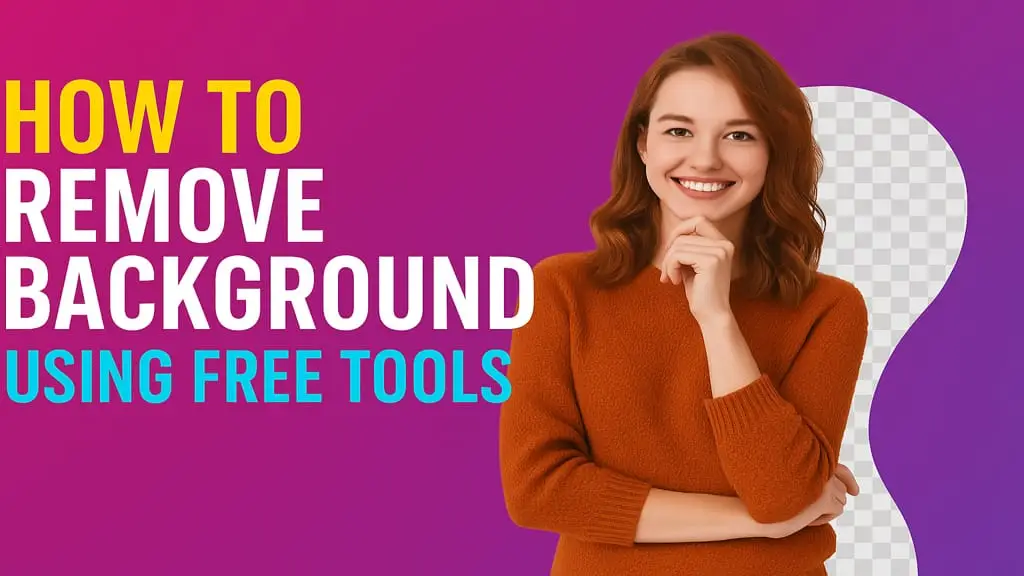
Here we are getting ideas How to remove background from image . If you Want to create clean, professional images without paying for expensive software? Removing image backgrounds is now easier than ever—thanks to free tools that work right in your browser or phone. In this blog, I’ll show you quick and simple ways to remove backgrounds using free platforms, even if you’re a complete beginner.
Step by Step Guide : How to remove background from an image
Removing background from an image is one of the most essential skills in today’s visual-first digital world. Whether you’re a graphic designer, blogger, eCommerce seller, or social media creator, clean cut-out images help elevate your content instantly. By removing the background from an image, you can isolate the subject, create a transparent PNG, or place it on a new background for stunning results. It’s a powerful way to make your photos look polished and professional.
Table of Contents
ToggleMany users search for how to remove background from an image using easy, free methods — and the good news is, there are plenty of tools that offer this service. Websites like Remove.bg, Canva, and Fotor let you erase image backgrounds with just a few clicks, no design skills required. You can simply upload your picture, and the tool will automatically detect and remove the background, giving you a ready-to-use transparent image.
Removing image backgrounds is especially helpful for product photos, ID cards, profile pictures, and creative projects. It allows you to maintain visual consistency across platforms while saving time and cost. Whether you’re editing photos for a blog, presentation, or online store, knowing how to remove the background from an image can take your visuals to the next level. Make your content pop, stand out from the crowd, and enhance your brand identity — all by mastering the art of background removal.
Why Remove Background from an Image?
Beginner and Junior level designers and website developers are frequentlly searching for how to remove background from an image and way to enhance its clarity, focus, and visual appeal. By isolating the subject and eliminating unnecessary distractions, you can create clean, professional-looking images that stand out across platforms. Whether you’re designing product photos for e-commerce, crafting promotional graphics, or building a personal brand, background removal helps ensure consistency and impact.
It allows you to place the subject on any background of your choice, tailor visuals for different uses, and even create transparent images for logos or overlays. Ultimately, removing the background from an image makes your content more versatile, visually appealing, and aligned with modern digital standards


Popular Tools to Remove Background from an image
With the growing demand for visually appealing content, using the right background remover tools has become essential for creators, marketers, and designers. Whether you’re looking for how to remove background from an image for a product photo, presentation, blog, or social media post, there are numerous tools—both free and paid—that can help you achieve professional results without advanced editing skills.
One of the most widely used tools is Remove.bg, a fully automated online platform that lets you remove backgrounds with a single click. It’s ideal for beginners and offers high-quality transparent PNGs instantly. Another popular choice is Canva, which not only includes a background remover (for Pro users) but also offers complete design capabilities for creating polished visuals. Adobe Photoshop, the industry gold standard, provides highly accurate manual and AI-based background removal options through tools like the Magic Wand, Select Subject, and the Background Eraser Tool—making it perfect for professionals who need pixel-level precision.
If you’re looking for free solutions, Fotor and Pixlr offer user-friendly interfaces and decent accuracy for background removal, ideal for casual use and quick edits. Mobile apps like Background Eraser (Android) and Magic Eraser (iOS) are also great for on-the-go editing.
Each of these tools comes with unique features tailored to different needs—some prioritize speed and automation, while others focus on flexibility and control. Choosing the right background removal tool depends on your specific goals, whether it’s quick social media graphics or high-end marketing visuals. By leveraging these tools, you can save time, maintain visual consistency, and produce high-quality content that enhances your brand image.
How to Remove Background from an Images Using Websites and Tools :
| Tool | Type | Cost | Skill Level | Website |
|---|---|---|---|---|
| Remove.bg | Online Tool | Free & Paid | Beginner | remove.bg |
| Canva | Web & App | Free & Pro | Beginner | canva.com |
| Photoroom | Software | Free & Paid | Beginner | photoroom.com |
| Fotor | Online Tool | Free & Paid | Beginner | fotor.com |
| Pixlr | Online Tool | Free | Intermediate | pixlr.com |
How to Remove Background from an Images Using Mobile Apps :
| App Name | Platform | Cost | Main Features |
|---|---|---|---|
| Canva | iOS & Android | Free & Pro | Auto background remover, user-friendly interface, ready-made templates, manual adjustments |
| PhotoRoom | iOS & Android | Free & Paid | Instant background removal, professional product photo editing, batch processing |
| PicsArt | iOS & Android | Free & Paid | Background eraser tools, AI-powered edits, creative filters, collage maker |
| Background Eraser | Android | Free | Manual and automatic background removal, edge smoothing, easy export |
| Magic Eraser | iOS | Free | Simple interface, quick background removal, supports PNG export with transparency |
Exporting Your Final Image in PNG Format with Transparency
Once you’ve successfully removed the background from your image, it’s important to save it in the right format—PNG with transparency. Unlike JPEGs, PNG files support transparent backgrounds, making them perfect for logos, product photos, social media graphics, and website assets. Exporting in PNG ensures that your image can be placed over any color or background without showing a white or solid backdrop. Most background removal tools and apps offer an option to download your final image as a transparent PNG. Make sure to select this format before saving, especially if you plan to use the image in layered designs, promotional materials, or branding elements.
Hers is the whole process in a nutshell :
✅ Step 1: Choose the Image You Want to Edit
Pick a high-quality image where the subject is clearly visible.
Ensure the background is not too cluttered to improve auto-removal accuracy.
You can use a photo from your phone gallery, desktop folder, or take a new picture.
✅ Step 2: Upload the Image to a Background Removal Tool
✅ Step 3: Automatically or Manually Remove the Background
-
Once uploaded, the tool will automatically detect and remove the background.
-
Use manual brush tools to refine edges or remove leftover background patches.
-
Zoom in to clean up areas around hair, clothes, or detailed objects.
✅ Step 4: Preview and Refine the Cutout
-
Make sure your subject is fully visible and the background is gone.
-
Look for the checkerboard pattern, which indicates transparency.
-
Adjust brightness, shadows, or edges if the tool offers editing features.
✅ Step 5: Export the Image as PNG with Transparent Background
-
Click the Download or Export button.
-
Choose PNG format — not JPG or JPEG.
-
Ensure the “transparent background” option is selected (if prompted).
-
Save the file to your device or cloud drive.
✅ Step 6: Use or Share Your Background-Free Image
Now that you have a transparent PNG image, you can:
-
Upload it to Canva or Photoshop for design projects.
-
Use it in your online store for clean, professional product displays.
-
Share it on social media with custom backgrounds or branding.
-
Add it to presentations, resumes, logos, or YouTube thumbnails.
FAQs – Background Remover Queries Answered
Removing the background from an image is easier than ever thanks to a variety of free and user-friendly tools available online and on mobile devices. Whether you’re a beginner or an advanced user, these tools help you create clean, professional images quickly without needing complex software skills. By mastering background removal, you can enhance your designs, improve product photos, and make your visuals stand out across social media, websites, and marketing materials. So, pick the tool that suits you best, practice the steps, and start creating stunning images with transparent backgrounds today!
Hope you understand the process of how to remove the background from an image. For further more clarification or any details required leave a comment.
Leave a Comment